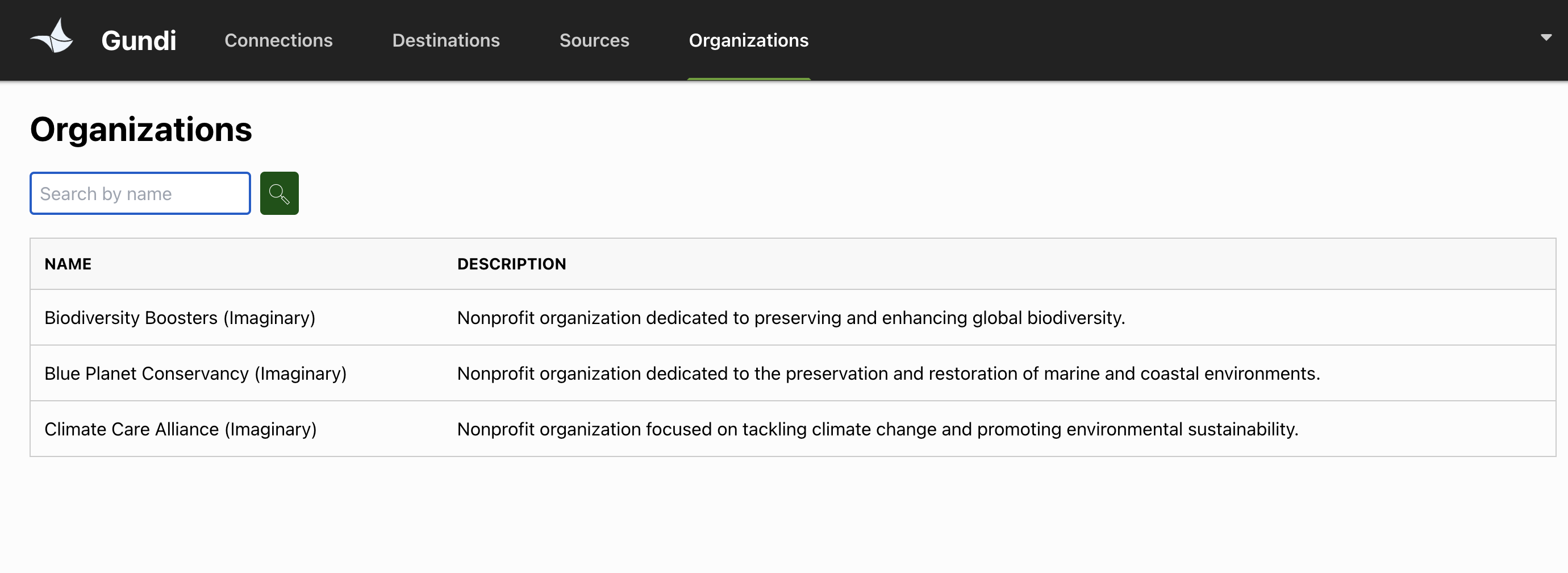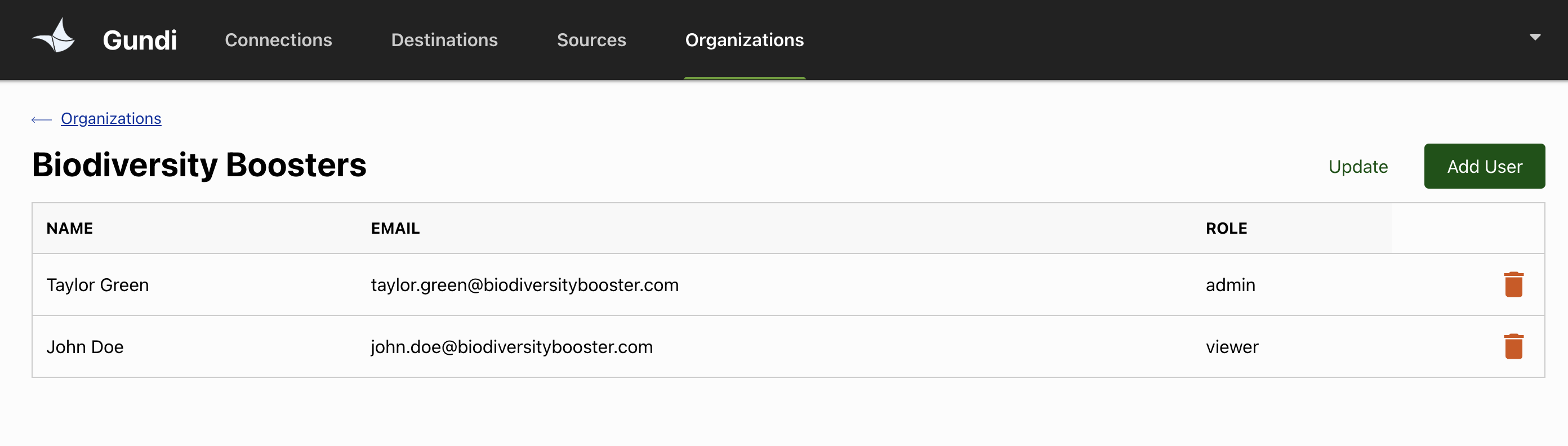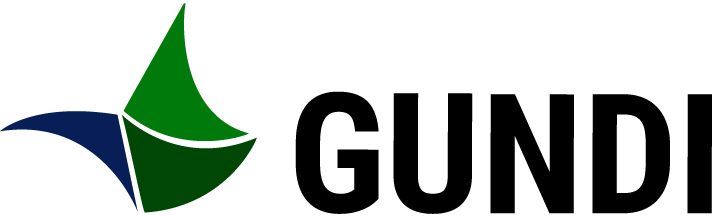In Gundi, every user must be assigned to one or more organizations. Organizations are used to assign ownership over connections, allowing members to create new connections or edit and view existing ones.
Members of an organization can have one of two roles:
- Admin: Admins can create new connections, edit existing connections, and add or remove members from an organization.
- Viewer: Viewers can view existing connections and view members of an organization.
To see the list of organizations you belong to, click on "Organizations" in the top navigation bar or go to https://gundiservice.org/organizations/.
Click on a section below to learn more about managing your organization in Gundi:
Updating Your Organization Name and Description
If you are an admin of an organization and want to edit the organization's name or description, follow these steps:
- Click on the organization you want to edit.
- Click on the "Update" button.
- Edit the name and/or description.
- Click on the "Save" button.
Adding a New User to Your Organization
If you are an admin of an organization and want to add a new user, follow these steps:
- Click on the organization you want to add the user to.
- Click on "Add User"
- Enter the user's email, first name, last name, and assign their role as either admin or viewer.
- Click on the "Add" button.
Removing an Existing User from Your Organization
If you are an admin of an organization and want to remove an existing user, follow these steps:
- Click on the organization you want to modify.
- Find the user you want to remove.
- Click on the red trash icon to the right of the user's row.
- You will be prompted to confirm this action before the user is removed from the organization.
Editing an Existing User in Your Organization
If you are an admin of an organization and want to edit an existing user, follow these steps:
- Click on the organization you want to modify.
- Find the user you want to edit.
- Click on the user's row and make the necessary edits to their name, last name, email address, or role.
- Click on the "Update" button.
For assistance, please contact our support team at support@projectgundi.org and provide a description of the issue.