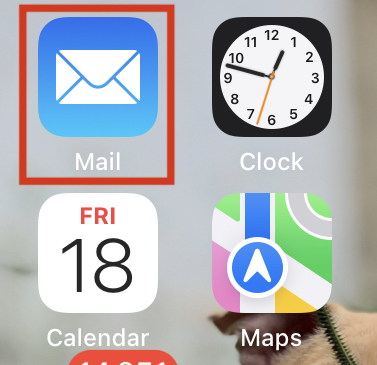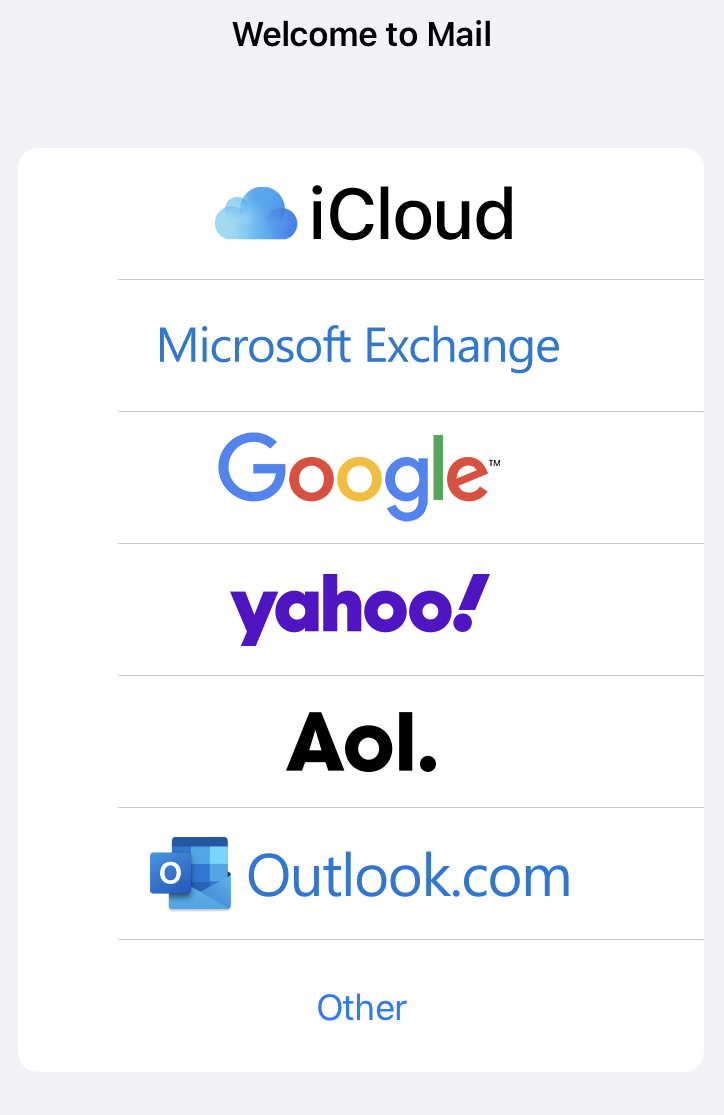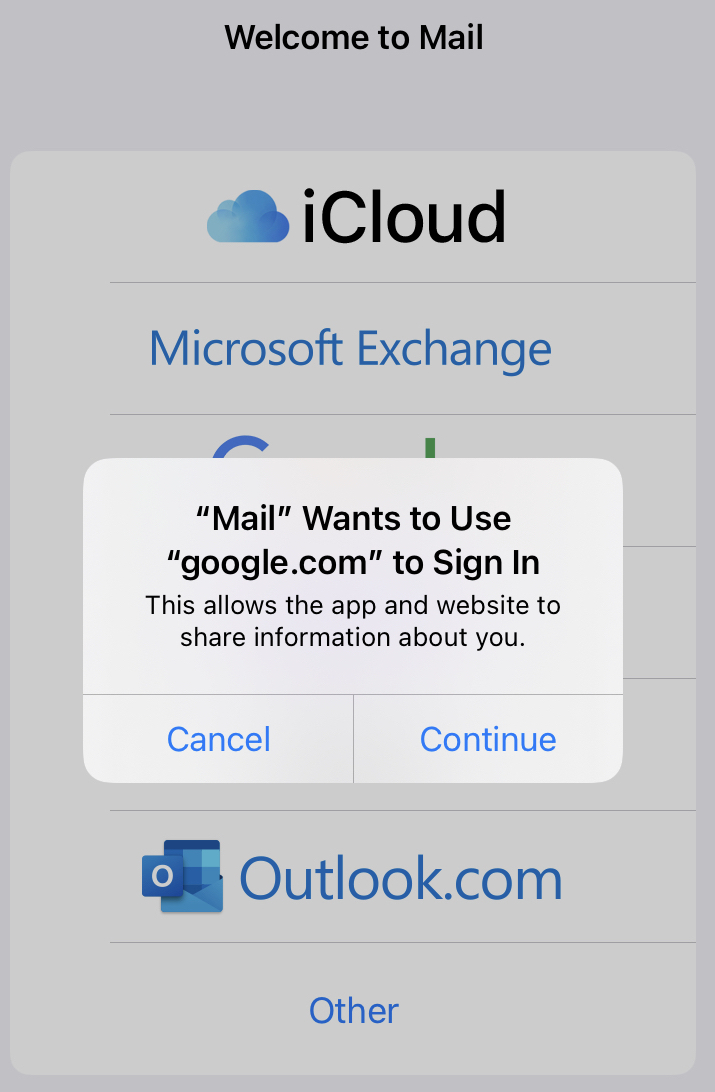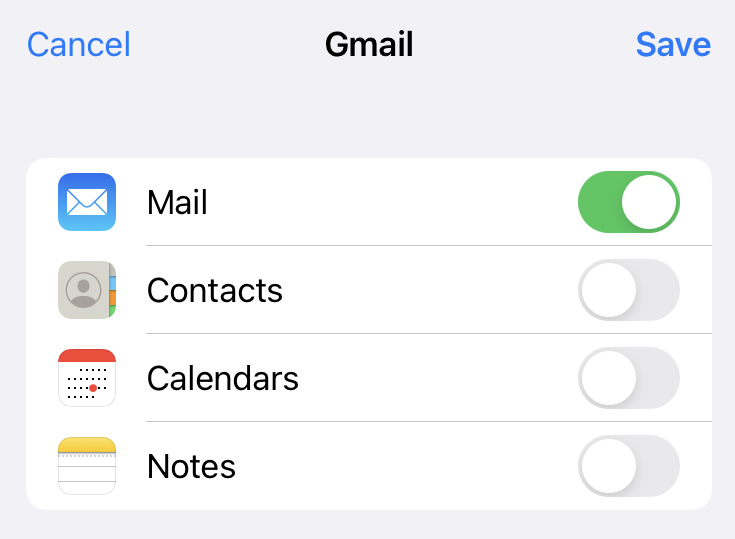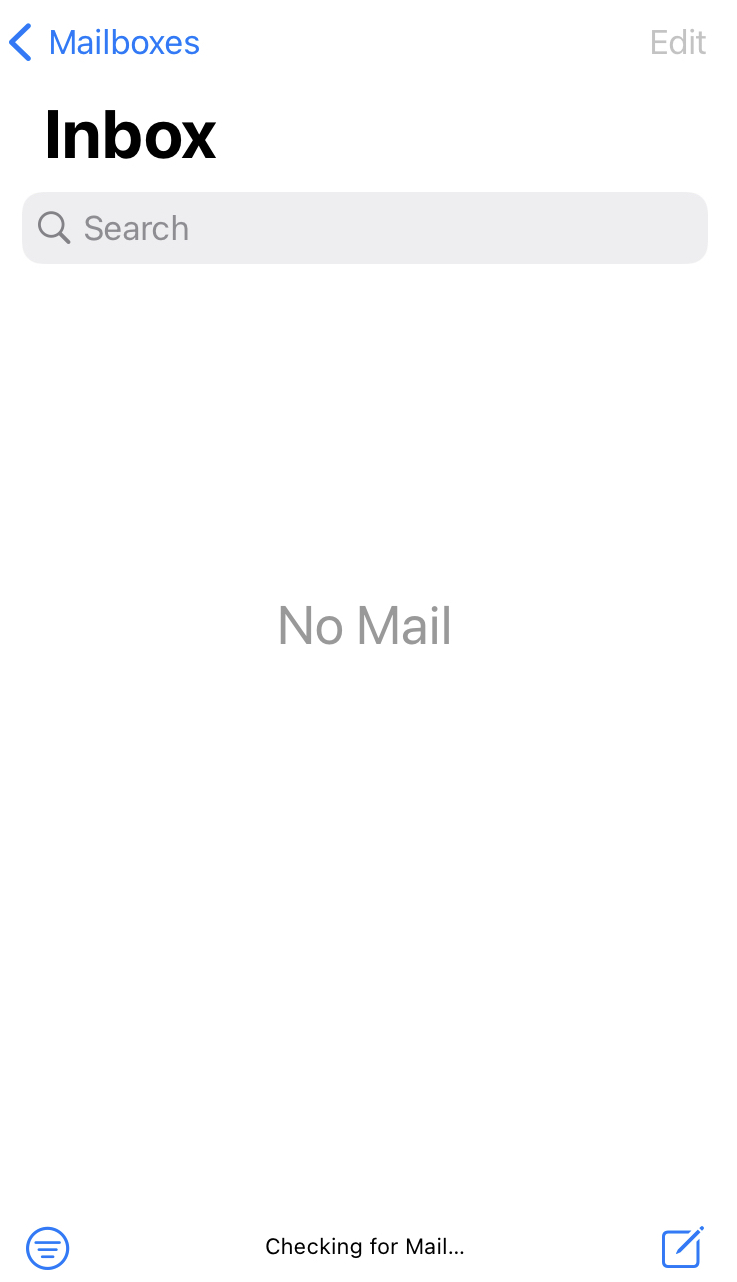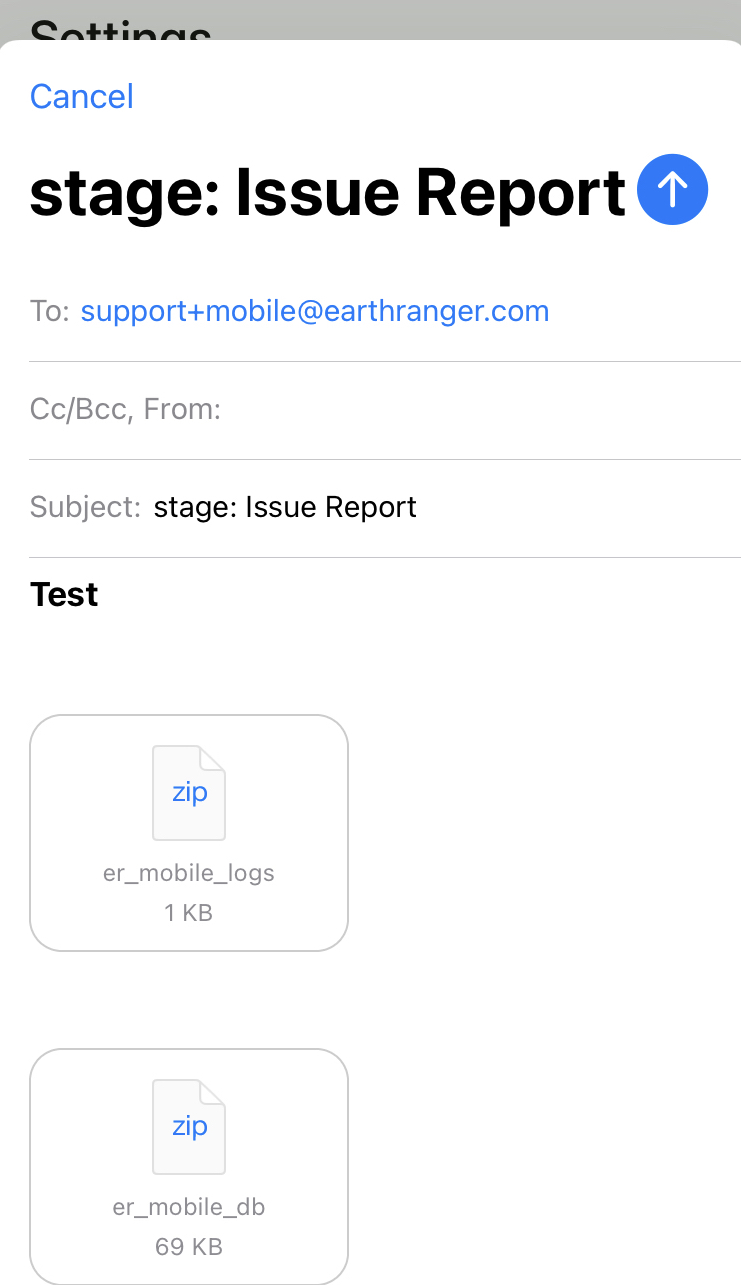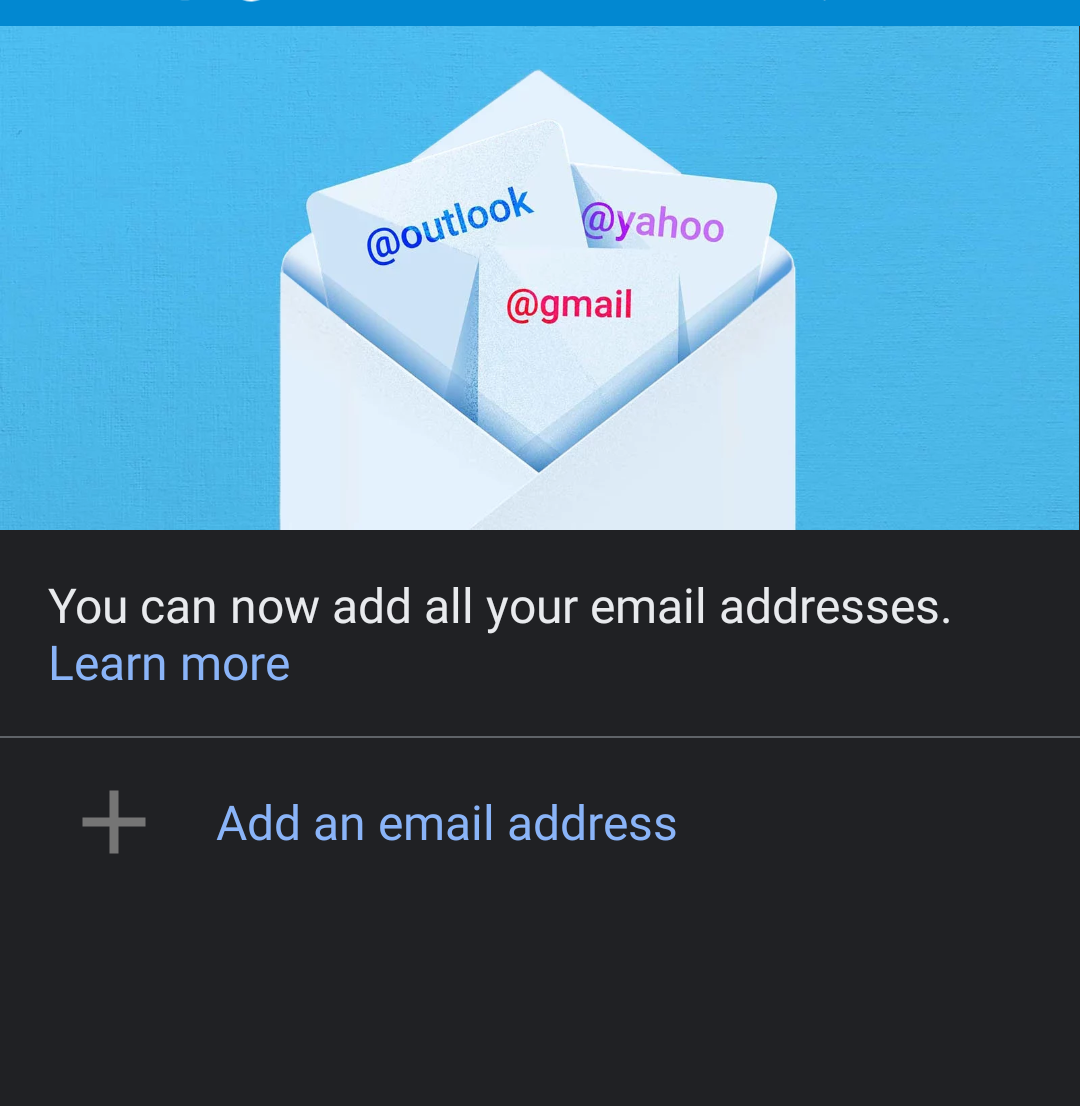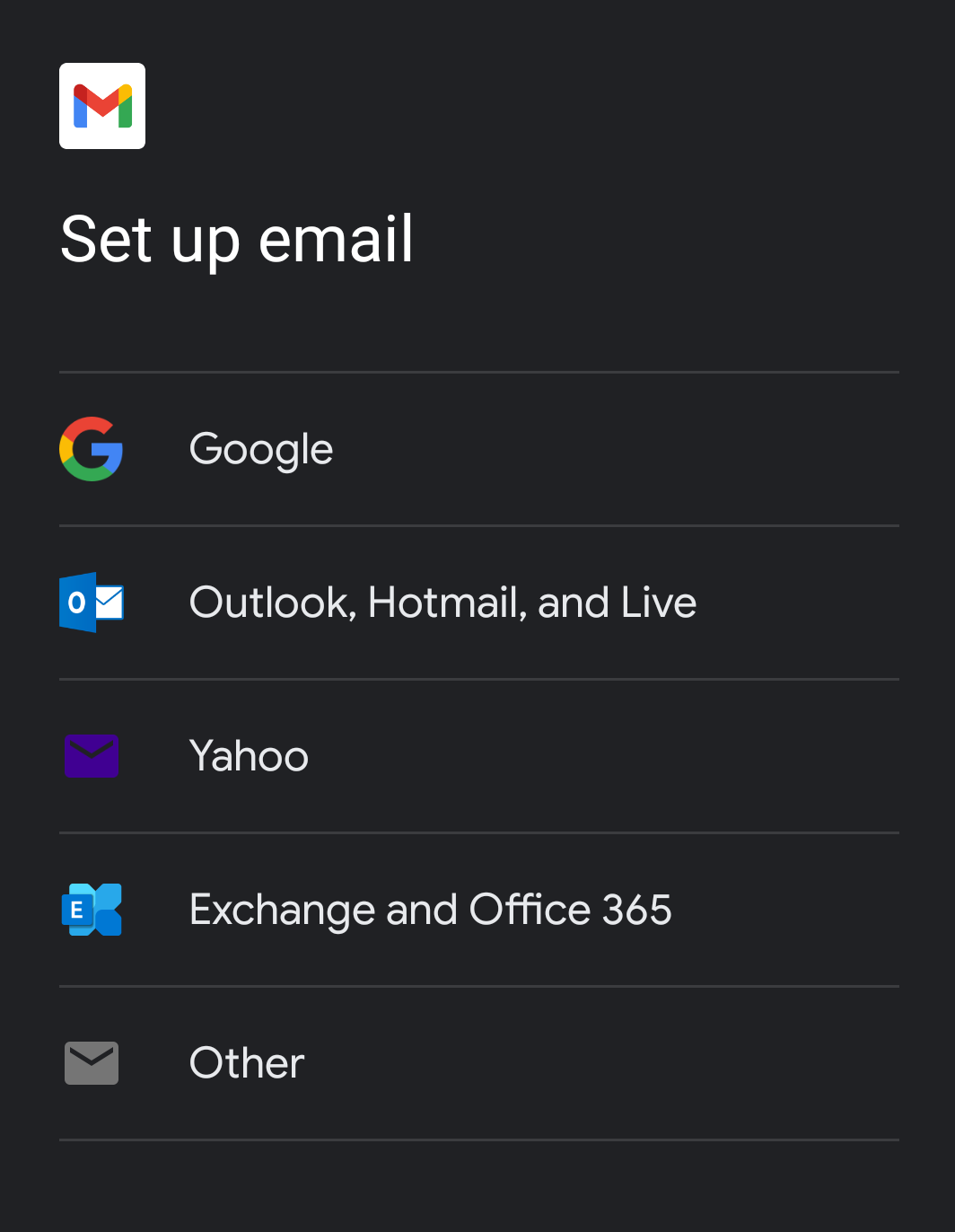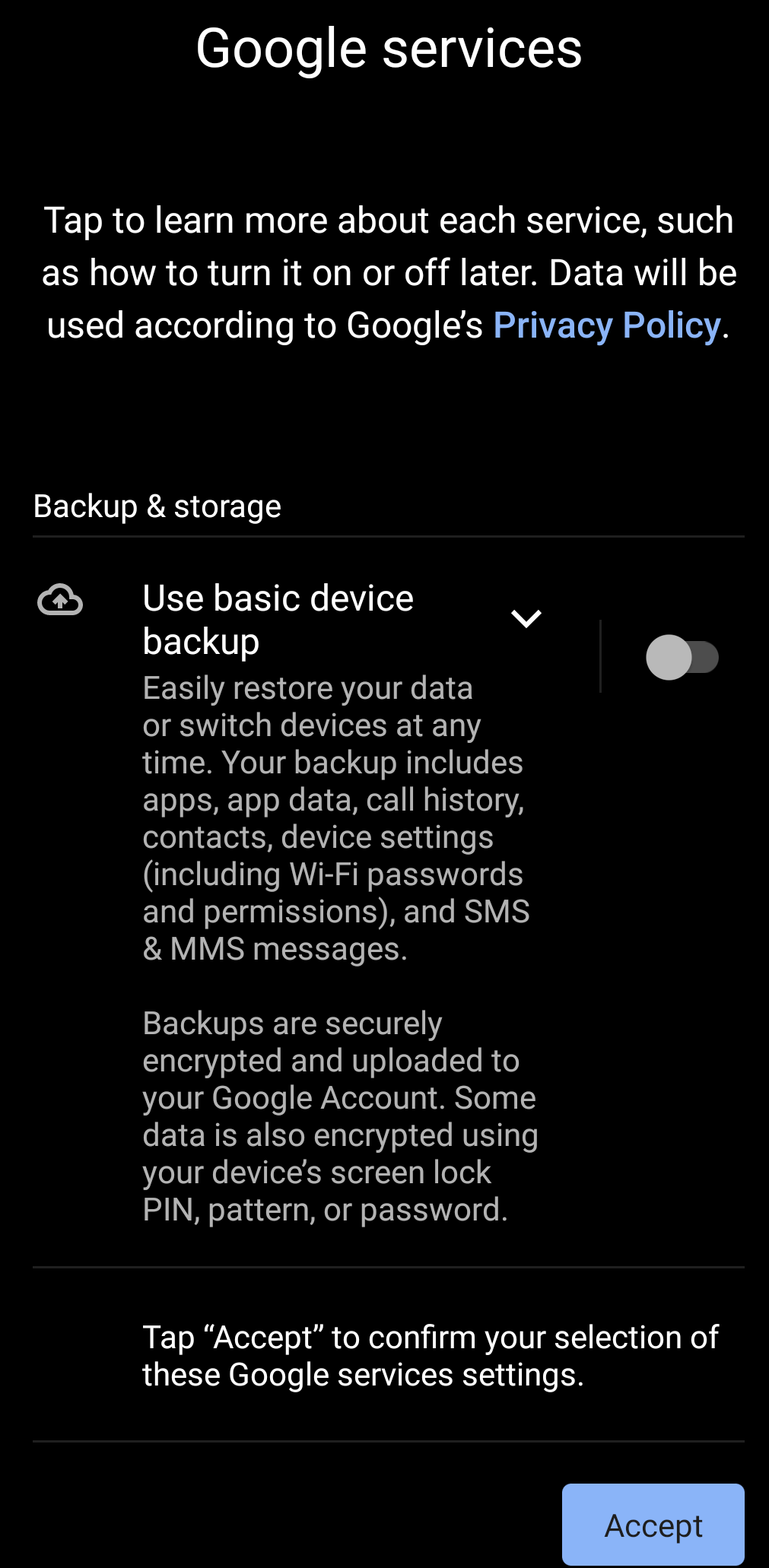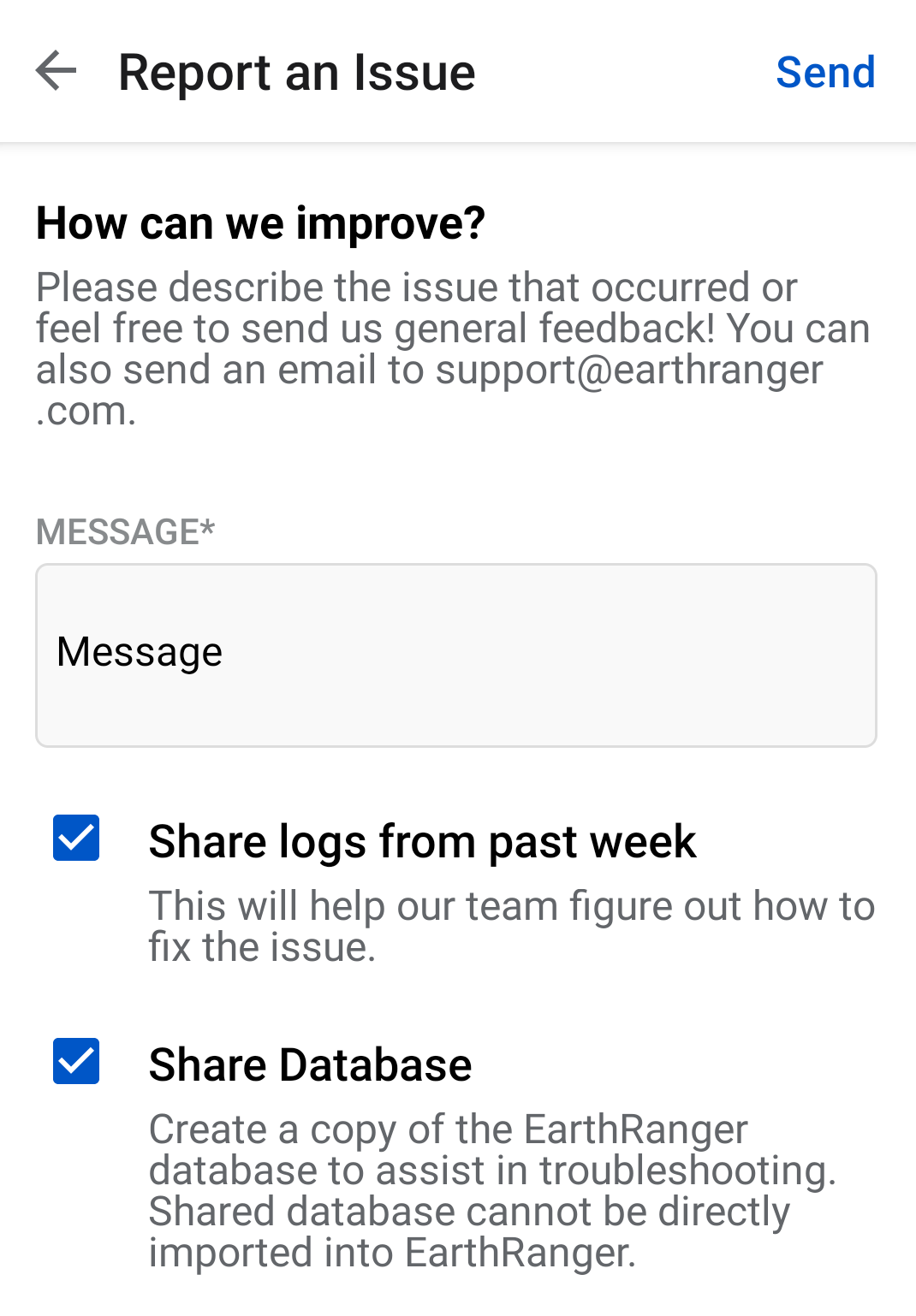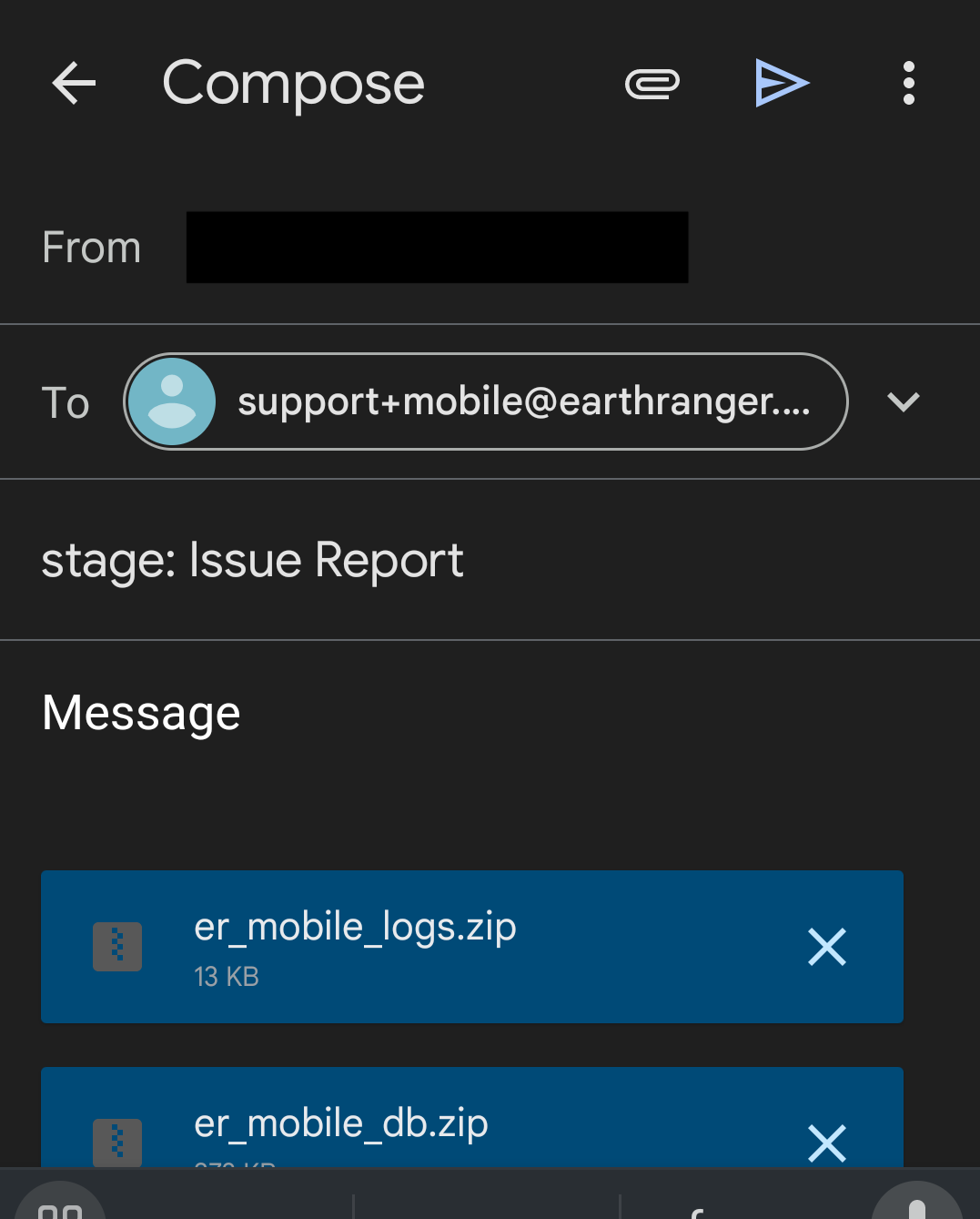In order to use the capabilities of emailing support with the logs and the database provided by the Report an Issue view, we need to have an email client configured in the device.
Instructions for iOS device
The iOS app requires setting up an email account with the Apple Mail client.
- Open the Apple Mail Client
- Select from the list the email service you want to use
- For this example, we selected Gmail and allowed the necessary permits
- Enter your email address and password
- Proceed to give access to Mail and Save
- You should now see your email account displayed in the Mail app
- Open the EarthRanger app
- Navigate to Settings > About: Report an issue
- Write a message
- Tap send
- Apple Email client should open with your message and attachments
- Send the email with all of the information needed and the EarthRanger Support Team will get in touch once they receive it.
Not configured
If the Apple email client is not configured the following error message will display.
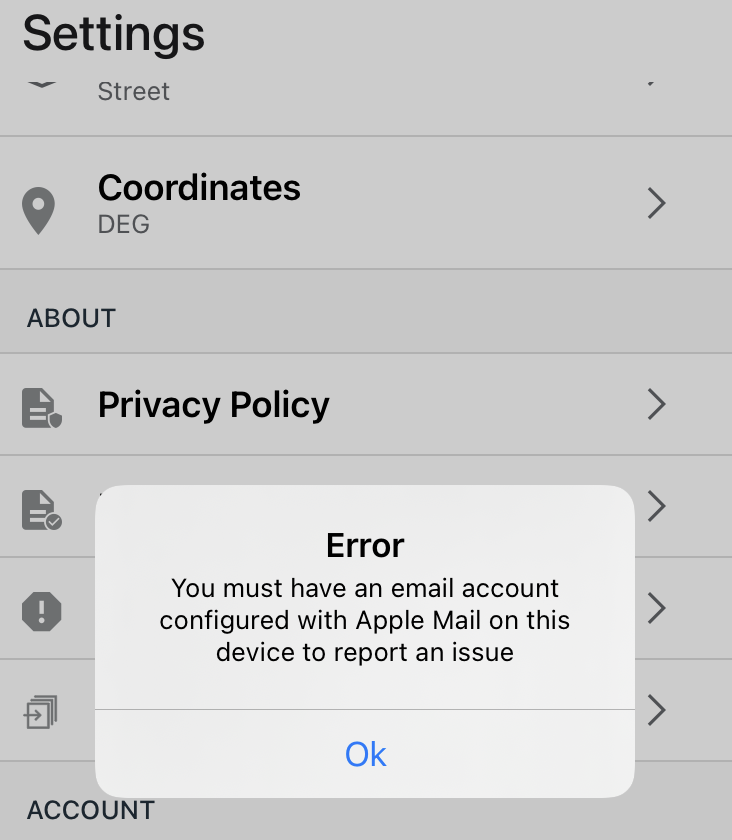
Instructions for Android device
The Android app can either have an account associated with the Gmail app or configure another email client you have set up with an account from the Devices settings.
- Open the Gmail Client
- Select Add an email address
- For this example, we selected Google
- Enter your email address and password
- Accept the privacy policy
- You should now see your email account on the app
- Open the EarthRanger app
- Navigate to Settings > About: Report an issue
- Write a message
- Tap send
- Email client should open with your message and attachments
- Send the email and the EarthRanger support team will get it
If no email client is configured the following error message will display
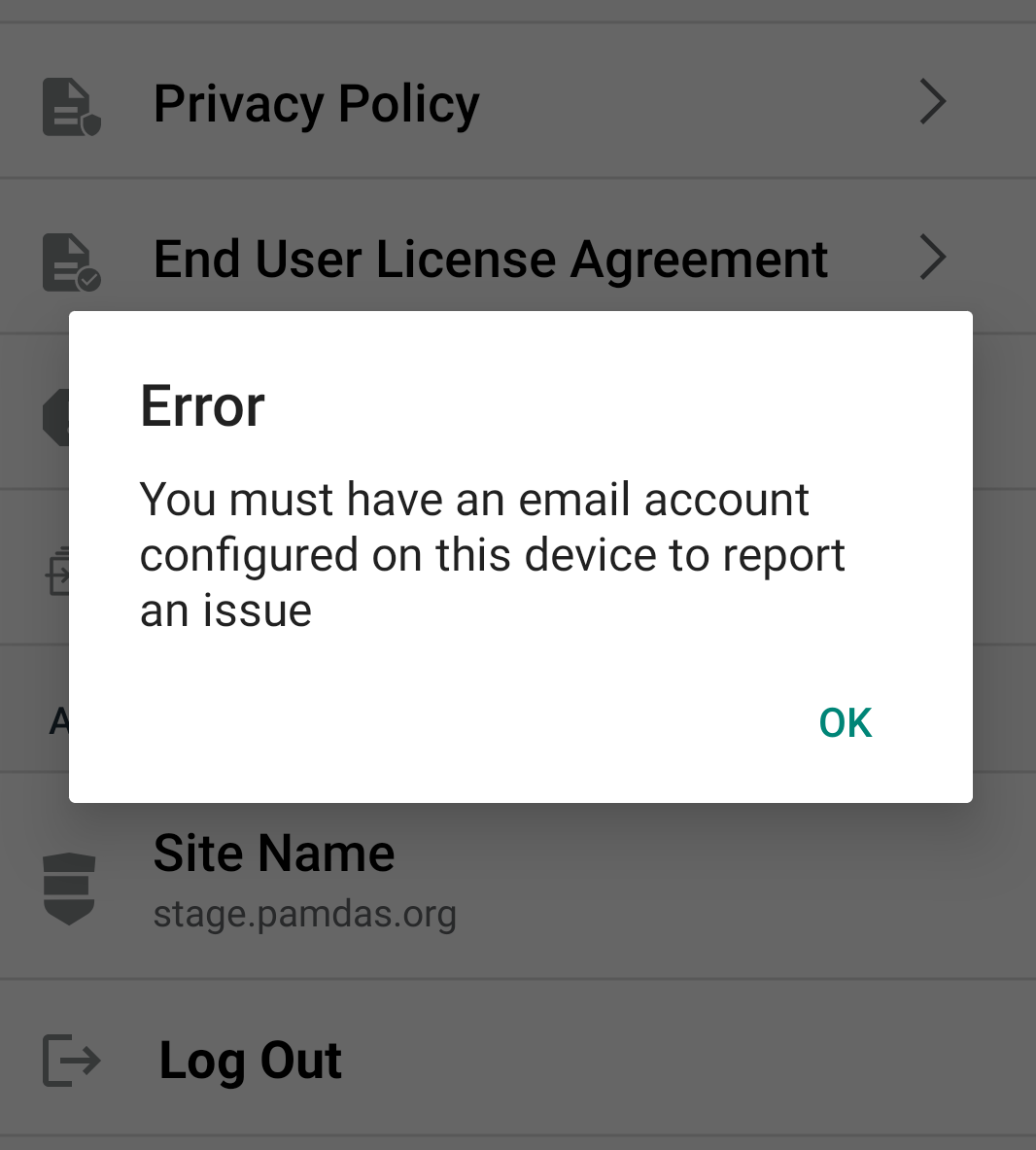
EarthRanger version 2.9.3