This process is completed through the EarthRanger Administration site. If you need help accessing it, please refer to the article on Logging in to the EarthRanger Admin Site
You can create, edit, and manage User Profiles directly in the EarthRanger Admin site. Each profile is associated with a parent user, who can manage multiple profiles.
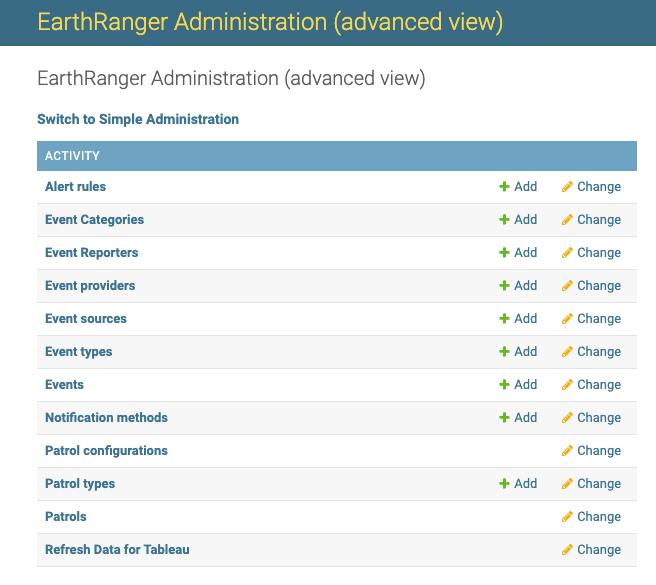
Creating Profile Users and Parent Users
Overview of steps: Create a Parent User and one or more Profile Users, assigning required Permissions and a unique 4-digit PIN to each. Each PIN must be distinct and will be permanently associated with the respective user.
- In the Admin site, navigate to User Accounts at the bottom of the page, then click Users.
- Click Add User to create a new user.
- Create at a Parent User type:
- Set a unique 4-digit PIN

- Assign Permissions / Permission sets as required for the role
Please note that at least the “Admin User Event Permissions" Permission set should be assigned.
-
User settings: Ensure user is Active and able to log in (ensure No login is disabled)

- Create one or more Profile User type(s):
- Set a unique 4-digit PIN
- Assign Permissions / Permission sets as required for the role
-
User settings: Ensure user is Active and NOT able to log in (select No login)

- Repeat as necessary for other Profile Users, if required
Note: Ensure that both the parent user and all profile users have their own 4-digit PIN to enable the switching feature between profiles.
Setting up PINs
- When creating a new user (or using an existing user), locate the PIN field.

- Ensure a unique and secure 4-digit PIN is entered for each user.
- Use the PIN to enable profile switching in the EarthRanger Mobile app.
Note: Both the parent user and associated profiles must have a PIN set up. If any PIN is not present, the profiles won't appear in the EarthRanger Mobile app configuration.
Linking a Parent User to Profile Users
- Once you have followed the steps above (Creating Profile Users and Parent Users)
- Open the Parent User's account.
- Scroll to the Act as profiles: section at the bottom.
- In the Available Profiles list, select the desired profiles to assign as User profiles (Child profiles) to the Parent User account.
- Click the right arrow to move the selected profiles to the Chosen Profiles list.
Profiles in the Chosen Profiles list are now linked to the Parent user.

Up Next: Configure and Import Map Features in EarthRanger Admin
